Hello there, digital explorers!
Imagine this: You're in the middle of reading an interesting article or playing a fun game, and then - bam! - your device freezes. Frustrating, right? But don't worry. We're here to help you thaw out that freeze and get back to your digital fun.
Just a quick reminder, we offer a service to help you with this very thing. We`ll not only make these changes for you, but we`ll also walk you through the process, step-by-step, so you'll know exactly what`s involved. This way, you`re not just getting immediate help, but also learning how to make similar adjustments by yourself in the future. Remember, our aim is to make technology work for you, in a way that`s comfortable and easy.
Step 1: Keep Calm
First things first, don't panic! Devices can occasionally freeze, but it's often just a minor hiccup and not a sign of a serious problem.
Step 2: Wait it Out
Sometimes, your device just needs a moment. It might be trying to process a lot of information at once. Give it a minute or two to see if it unfreezes on its own.
Step 3: Try a Simple Restart
If waiting doesn't work, a restart is often the easiest way to solve the problem.
For most devices, you can do this by holding down the power button until a menu pops up, and then selecting 'Restart' or 'Reboot'. If this menu doesn't appear, you can try holding down the power button for longer (around 10-15 seconds) until your device turns off, then press it again to turn it back on.
Step 4: Call for Backup
If your device is still frozen after a restart, it might be time to call in some help. Reach out to a tech-savvy friend or family member, or contact your device's manufacturer or your local tech support.
Step 5: Prevention is Key
Once your device is back to normal, remember that an ounce of prevention is worth a pound of cure. Try not to have too many apps or programs open at once, and make sure your device is up to date.
So there you have it! A frozen device can be a bit of a headache, but with these steps, you're well equipped to handle it.
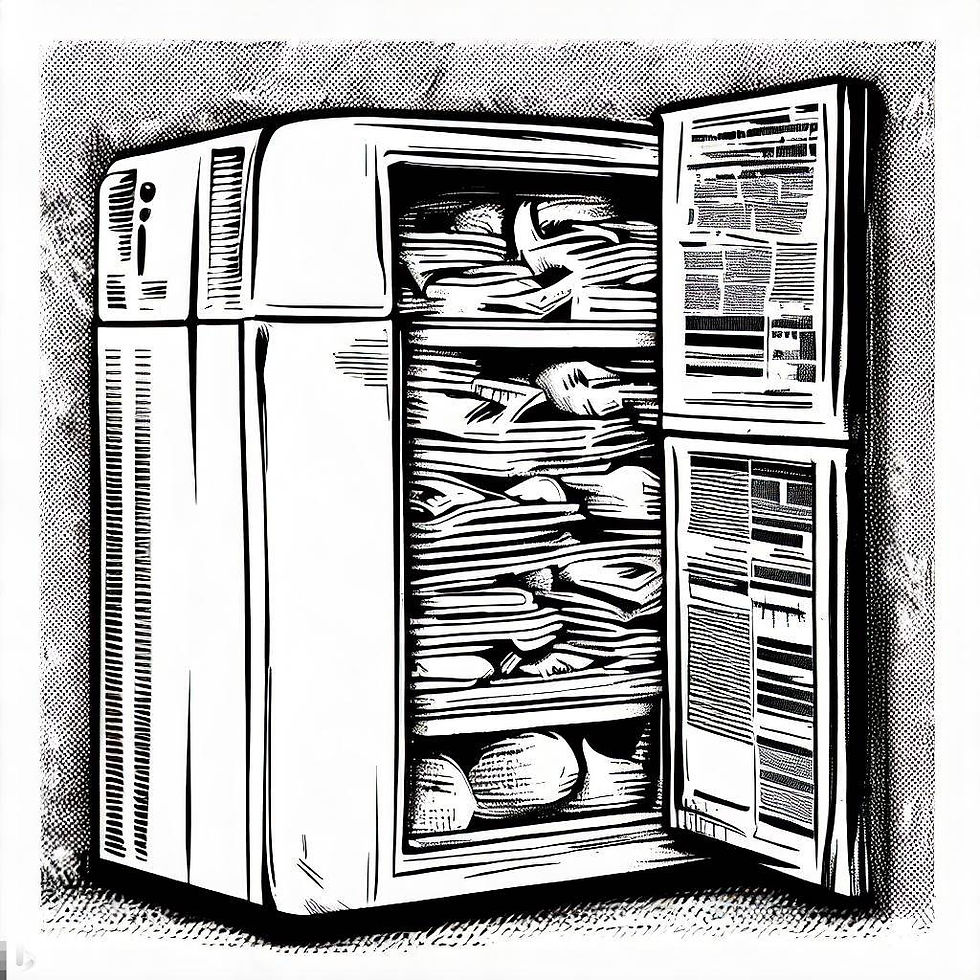

コメント